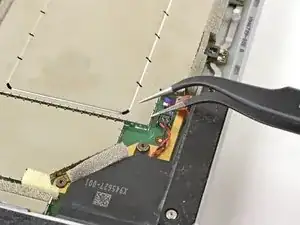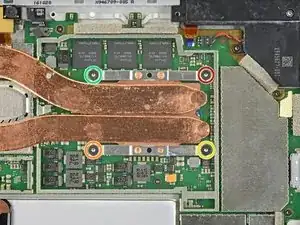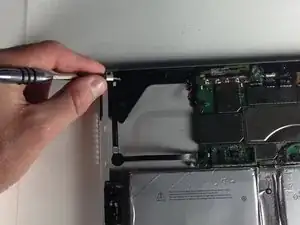Introduction
The official guide has been updated and can be found here. This guide is archived for historical purposes.
This guide will show you how to replace the left speaker of the Microsoft Surface Pro 4 left speaker. The power and volume controls are integrated into this speaker, so removing this speaker will be necessary to replace either of those buttons.
Tools
Parts
-
-
Insert one point of a pair of pointed tweezers into a gap in the corner of the EMI shield covering the heat sink.
-
Use the tweezers to pry the EMI shield away from the motherboard as much as you can without bending it. Do not remove it yet.
-
-
-
Repeat the last step at various locations around the perimeter of the EMI shield covering the heat sink.
-
Remove the CPU shield.
-
-
-
Use a T3 Torx screwdriver to remove two screws from the heat sink:
-
One 2.4 mm screw along the top of the rectangular plate covering the battery.
-
One 2.2 mm screw along the bottom of the rectangular plate covering the battery
-
-
-
Use a Phillips screwdriver to remove three 2.4 mm screws securing the fan.
-
Use a T5 Torx screwdriver to remove the final 4.4 mm screw securing in the fan cover.
-
-
-
Use a T5 Torx screwdriver to remove the heat sink screws surrounding the CPU in the following pattern, one turn at a time, until they're free.
-
Screw 1
-
Screw 2
-
Screw 3
-
Screw 4
-
-
-
Insert the pointed end of a spudger into a screw hole in the fan shield and lift up to separate it from the fan.
-
To reassemble your device, follow these instructions in reverse order.