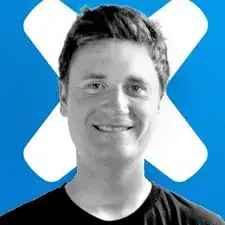Introduction
Follow this guide to replace the kickstand on your Microsoft Surface Pro 4.
Tools
-
-
Place your device screen-down on a clean work surface.
-
Open the kickstand as wide as it is designed to go (about 135 degrees).
-
-
-
Use a T5 Torx screwdriver to remove the two 3.3 mm screws securing each hinge to the kickstand.
-
-
-
Pull the kickstand straight out from the bottom of the device.
-
Install your new kickstand by inserting its two appendages into the back of the device.
-
Press your new kickstand towards the top of the device until it is fully inserted.
-
Open the kickstand 180 degrees to expose the hinges.
-
-
-
To open the hinge, insert your T5 Torx screwdriver into one of the screw holes and gently pry towards the top of your device until the hinge is exposed.
-
To reassemble your device, follow the above steps in reverse order.
Take your e-waste to an R2 or e-Stewards certified recycler.
Repair didn’t go as planned? Try some basic troubleshooting, or ask our Answers community for help.
3 comments
Is there a way to fix or replace the hinge? The kickstand on my Surface Pro is fine but the left hinge broke so now it won’t hold it up
Joel - did you find a solution? My left hinge broke a week ago and I’m looking for a solution. Thanks!
I’m sorry for the delayed reply. I didn’t check on the hinges when I was working on the guide and unfortunately I don’t have the device still. In my online research, I found that the hinges are replaceable but I wasn’t able to find replacement parts.