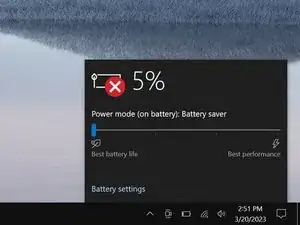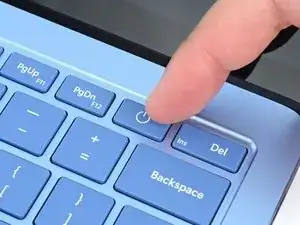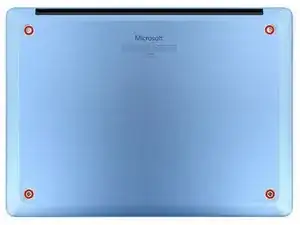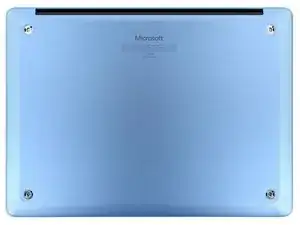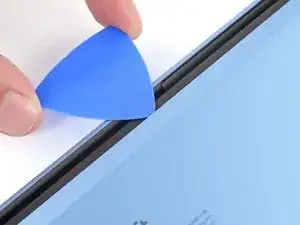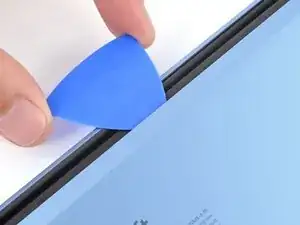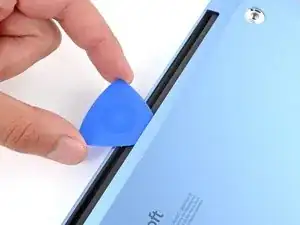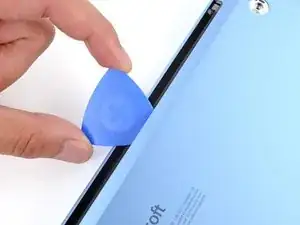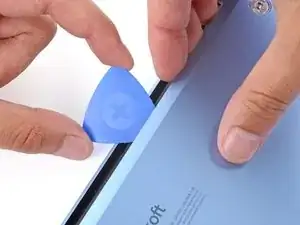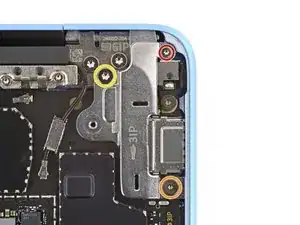Introduction
Follow this guide to replace the 3.5 mm audio jack (aka headphone jack) in your Microsoft Surface Laptop 7 (13.8‑inch).
You may need to replace the audio jack if your cable has a loose connection when plugged in or if you hear distorted sound, static noise, or audio only coming from one side.
Before replacing the audio jack, test your headphones with another device to verify the issue isn't with the headphones themselves. Also, make sure the problem isn't software related.
Tools
Parts
-
-
Gently slide one arm of your angled tweezers into the recess near the upper right edge of one of the feet.
-
Use your tweezers to pry up and remove the foot.
-
Repeat the process to remove the remaining feet.
-
-
-
Use a Torx Plus 5IP screwdriver to remove the four 4.5 mm‑long screws (with washers) securing the lower case.
-
-
-
Insert the tip of an opening pick under the top edge of the lower case, about an inch (2.5 cm) to the left or right of the Microsoft logo.
-
-
-
Use a Torx Plus 3IP screwdriver to remove the two 2.3 mm‑long screws securing the battery connector cover.
-
-
-
Insert the flat end of a spudger under the top edge of the battery press connector and pry up to disconnect it.
-
-
-
Use a Torx Plus 3IP screwdriver to remove the two screws from the right edge of the audio jack cover:
-
One 3 mm‑long screw in the top right corner
-
One 4.7 mm‑long screw in the bottom right corner
-
Use a Torx Plus 6IP screwdriver to remove the remaining 6.3 mm‑long screw in the top left corner.
-
-
-
Use a spudger to lift the hinged locking flap on the audio jack ZIF connector.
-
Use tweezers to grip the audio jack cable's pull tab and slide the cable out of its socket.
-
To reassemble your device, follow these instructions in reverse order.
Take your e-waste to an R2 or e-Stewards certified recycler.
Repair didn’t go as planned? Try some basic troubleshooting, or ask our Answers community for help.