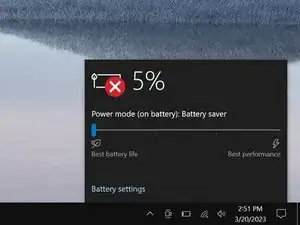Introduction
Use this guide to remove or replace the touchpad in your Microsoft Surface Laptop 4 (15-inch).
If your battery is swollen, take appropriate precautions.
Some photos in this guide are from a different model and may contain slight visual discrepancies, but they won't affect the guide procedure.
Tools
Parts
-
-
Close the screen and lay your laptop down with the rear case facing up to access the four rubber feet.
-
-
-
The back feet recesses are closest to the back edge of the laptop.
-
The front feet recesses are closest to the front edge of the laptop.
-
-
-
The rear feet have a single center clip.
-
The front feet have three clips and can only be reinserted one way.
-
If the existing feet no longer adhere to the frame, remove the old adhesive and apply a small amount of Tesa Tape where the old adhesive was.
-
-
-
Peel a pad away from its backing.
-
Align the pad over a foot cavity and press down to secure it.
-
-
-
Grip the top edge of the upper case above the keyboard and lift straight up to release it.
-
Lift the bottom edge of the upper case up and away from the laptop, taking care to not strain the ribbon cable underneath.
-
-
-
Insert the pointed end of a spudger under one edge of the magnet connector and pry up to disconnect it.
-
-
-
Use the pointed end of a spudger to lift the locking flaps on the three ZIF connectors on the touchpad.
-
-
-
Slide one arm of your angled tweezers under the wider ribbon cable and gently lift to separate the adhesive securing it to the touchpad bracket.
-
Repeat for the middle ribbon cable to separate the adhesive.
-
-
-
Remove the keyboard and touchpad cable (the middle ribbon cable) from the upper case and set it aside for reassembly.
-
-
-
Push the touchpad up through the case and slide it towards the keyboard, freeing it from its front tab.
-
Remove the touchpad.
-
When lowering the touchpad into place, make sure all ribbon cables are out of the way.
-
Make sure the touchpad is under its front tab and the other two securing tabs are in place.
-
Compare your new replacement part to the original part—you may need to transfer remaining components or remove adhesive backings from the new part before you install it.
To reassemble your device, follow these instructions in reverse order.
Take your e-waste to an R2 or e-Stewards certified recycler.
Repair didn’t go as planned? Try some basic troubleshooting or check out our Answers community for help.