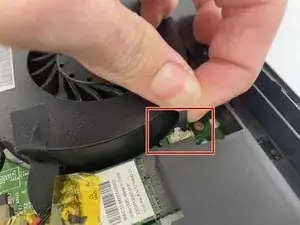Introduction
This guide will cover the replacement of the motherboard in the MSI MS-1782 laptop. This part of the laptop is responsible for connecting all the processes of the MSI MS-1782. Check out the troubleshooting page if your laptop is having charging related issues.
When working on the laptop make sure to disconnect the battery first. Also be sure to disconnect all the ribbon cables before removing the motherboard. There are separate daughterboards for various I/O and those have to be disconnected for removal as well. Lastly the display cable is the most fragile so be extra careful with that one.
Tools
-
-
Remove five 6.6 mm screws from the edges of the bottom cover using a JIS #1 screwdriver.
-
Remove one 5.6 mm screw from the center of the bottom cover using a JIS #1 screwdriver.
-
-
-
Use an iFixit opening pick to unclip the bottom cover.
-
After unclipping the bottom case, pull from the back of the laptop upwards using the lip of the bottom case as a handle.
-
-
-
Loosen the captive screw on the left side of the left fan using a JIS #2 screwdriver.
-
Remove the 5.1 mm screw on the right side of the left fan using a JIS #2 screwdriver.
-
-
-
Loosen the captive screw on the top of the right fan using a JIS #2 screwdriver.
-
Remove the 3.6 mm screw on the bottom of the right fan using a JIS #2 screwdriver.
-
-
-
Remove the four 5.5 mm screws holding the battery frame in place using a JIS #1 screwdriver.
-
Gently disconnect the cable connecting the M.2 caddy to the motherboard.
-
-
-
Remove the 5.1 mm screw holding in the disk reader using a JIS #1 screwdriver.
-
Use an iFixit opening tool to push the back of the disk reader to push it out of the laptop's chassis.
-
-
-
Gently pull the disc reader out of the laptop.
-
Lift the plastic cover and disconnect the cable connected next to the speaker.
-
-
-
Pry up on the battery frame with an opening tool and unclip from the main chassis, working your way around the laptop.
-
To remove the battery, pry up on it to unstick the adhesive.
-
-
-
Remove the five 5.6 mm screws holding the motherboard in place using a JIS #1 screwdriver.
-
Disconnect the display, keyboard, trackpad, and USB daughterboard ribbon connectors from the motherboard.
-
-
-
Remove the two screws holding the sound daughterboard in place.
-
Disconnect the cable attached to the board.
-
-
-
Lift the daughterboard and turn it to the back.
-
Lift the clear tape and pull the connector straight back to disconnect the daughterboard.
-
To reassemble your device, follow these instructions in reverse order.