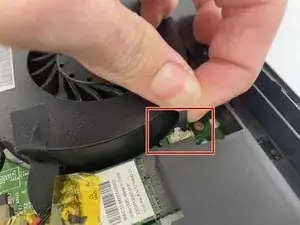Introduction
If your MSI MS-1782 laptop has a totally black screen, or vertical or horizontal lines on the screen, it could be your GPU malfunctioning. Check the troubleshooting page to help you identify the problem. This guide will show you how to replace the GPU.
Tools
-
-
Remove five 6.6 mm screws from the edges of the bottom cover using a JIS #1 screwdriver.
-
Remove one 5.6 mm screw from the center of the bottom cover using a JIS #1 screwdriver.
-
-
-
Use an iFixit opening pick to unclip the bottom cover.
-
After unclipping the bottom case, pull from the back of the laptop upwards using the lip of the bottom case as a handle.
-
-
-
Loosen the captive screw on the left side of the left fan using a JIS #2 screwdriver.
-
Remove the 5.1 mm screw on the right side of the left fan using a JIS #2 screwdriver.
-
-
-
Loosen the captive screw on the top of the right fan using a JIS #2 screwdriver.
-
Remove the 3.6 mm screw on the bottom of the right fan using a JIS #2 screwdriver.
-
To reassemble your device, follow these instructions in reverse order.