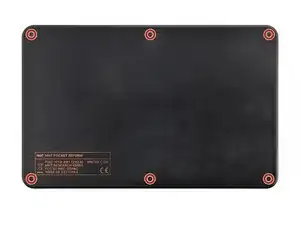Introduction
Use this guide to replace the batteries in your MNT Pocket Reform laptop.
If your Pocket Reform laptop isn't holding its charge for as long as it should, or if the batteries show any sign of damage, you may need to replace them. If the batteries are damaged or deformed in any way, take appropriate precautions.
It's best to replace both left and right cells together even if only one needs replacement.
The Pocket Reform uses two 4000 mAh EREMIT model 606090 3.7 V lithium polymer cells, each 6 × 60 × 90 mm with JST‑PH connectors. Check out MNT's documentation here.
Tools
Parts
-
-
If you've installed an operating system, follow the appropriate steps to safely shut down the laptop.
-
If you've not yet installed an operating system, or the laptop is not responsive, you can shut it down with these steps:
-
Turn on the OLED screen by pressing the Hyper key (diagonal arrow) and Enter at the same time.
-
Use the arrow keys to select Power Off on the OLED screen.
-
Press Enter to shut down the laptop.
-
Disconnect all cables from the laptop.
-
-
-
Use a small tool, like a SIM eject tool or a bent paperclip, to turn off the standby power switch by sliding the switch away from the headset jack.
-
-
-
Place the laptop on your work surface so the bottom cover, with the regulatory info box, is facing up.
-
Use a Phillips screwdriver to remove the six 4.8 mm‑long screws securing the bottom cover.
-
-
-
Apply a suction handle to the bottom cover.
-
Use the suction handle to lift the bottom cover off of the laptop.
-
-
-
Use a pair of tweezers or your fingers to disconnect the batteries' sliding connectors from the charger board.
-
-
-
Use your fingers to carefully peel up the foam pads from both batteries.
-
Apply the foam pads to the new batteries so the cables run in opposite directions when the foam is facing up.
-
To reassemble your device, follow these instructions in reverse order.
For optimal performance, calibrate your newly installed battery after reassembling your laptop.
Repair didn’t go as planned? Try some basic troubleshooting, or ask our Answers community for help.
Take your e-waste to an R2 or e-Stewards certified recycler.