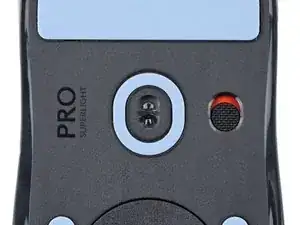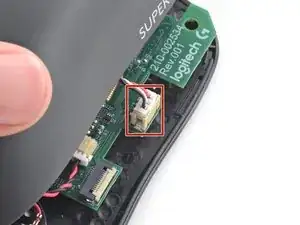Introduction
Use this guide to replace a dead or worn-out battery in your Logitech G Pro X Superlight wireless gaming mouse.
Lithium-ion batteries have a limited lifespan. If your mouse dies quickly and doesn't hold a charge, it may be time to replace the battery.
If possible, follow this guide after your battery has fallen below 15% charge—this is indicated when the LED light on top of the mouse is red. While your G Pro X Superlight has a relatively small battery, any charged battery is a potential safety hazard if accidentally bent or punctured.
Tools
Parts
-
-
Slide your mouse's power switch down so it's in the OFF position.
-
Unplug all cables from your mouse.
-
Flip the mouse over so the feet are facing up.
-
-
-
Carefully slide the point of a spudger under the circular foot, making sure it goes under both the foot and its adhesive pad.
-
Gently slide the spudger farther under the foot and lift until you can grab it with your fingers.
-
-
-
Peel up and remove the foot.
-
If the rubber layer separates from its adhesive pad, use the same process to remove the pad.
-
-
-
Use a spudger to carefully scrape up and remove any remaining adhesive bits.
-
Use isopropyl alcohol and a microfiber cloth to thoroughly clean all adhesive residue from the foot recesses. Allow the surface to completely dry.
-
Remove the feet from their backing and firmly press them into place.
-
-
-
Set your mouse down with the bottom shell on the workspace and the top shell flipped over the right edge.
-
Use an object such as a small box or stack of books to prop up the top shell so you can access the cables without straining them.
-
-
-
Use the point of a spudger to lift the locking flap on the top shell ZIF connector.
-
Use tweezers to gently pull the cable straight out of its socket.
-
-
-
Flip the top shell onto the mouse and let it rest so it's partially hanging over the left side, giving you access to the battery connector on the right edge.
-
-
-
Insert each arm of a pair of angled tweezers into the top of the cutouts on the right edge of the battery connector—the tweezers should curve upward.
-
Gently press the tweezers in and up to push the connector out of its socket enough that you can get a firm grip with your tweezers.
-
-
-
With one hand, firmly secure the top shell.
-
With your free hand, insert the flat end of a spudger between the top edge of the battery and the shell.
-
Carefully slide the spudger under the battery and pry it up to separate the adhesive.
-
-
-
Remove the battery.
-
If you're reusing the battery, the adhesive should be sticky enough to use again.
-
If the adhesive isn't sticky enough, or if your new battery doesn't come with adhesive, apply strips of thin, double-sided tape to the battery recess (not directly to the battery).
-
If your new battery has adhesive pre-installed, remove the plastic liner to expose the adhesive.
-
Make sure the cable is pointing towards the front of the shell (closest to the scroll wheel), and firmly press the battery into place.
-
To reassemble your device, follow these instructions in reverse order.
For optimal performance, calibrate your newly installed battery after completing this guide.
Take your e-waste to an R2 or e-Stewards certified recycler.
Repair didn’t go as planned? Try some basic troubleshooting, or ask our Answers community for help.