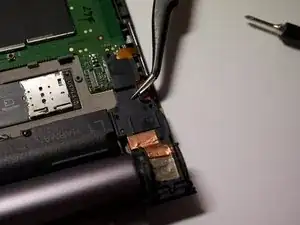Introduction
This guide will show you step-by-step how you can replace the display of your Lenovo Yoga Tab 3 Plus yourself.
In the process you could also swap the battery, if needed!
Below this guide I have attached the hardware maintenance manual for this Lenovo model for further reference.
Please don’t hesitate to comment on any mistakes I might have made in this guide, as this is the first repair guide I have ever written. 🙂
Tools
Parts
-
-
Turn the device over so that the screen is facing down.
-
Under the big sticker are 2 small Phillips Screws. Remove those.
-
-
-
Unscrew the single Phillips Screw that is hiding underneath. It is covered by a small circular Sticker which you can poke through with your screwdriver.
-
-
-
Start by inserting an opening pick between the plastic bezel and the screen at the position indicated in the first photo.
-
Then gently push the pick further into the device until you feel that you can pry safely without slipping. Work your way around the device and unclip the backplate from the screen (the direction doesn't matter)
-
Use 2 opening picks at each of the upper corners to keep the backplate tensioned and use an opening tool to gently pry the backplate loose from the display.
-
-
-
Turn the device over so the display is facing down.
-
With 2 hands, grab each upper corner and pull the backplate off the display.
-
-
-
Use a Spudger to disconnect the two connectors for the camera.
-
Lift the camera out of the device.
-
-
-
Start by inserting a Spudger under the corner indicated in the first photo and using it as a lever to pull the Board away from the device. Work your way around the small Board.
-
-
-
Lift the vibration motor up by prying it up using a Spudger. It is glued in place with strong adhesive.
-
Unclip the cable from the plastic.
-
-
-
Use a Spudger and start in the middle of the top edge. push the Spudger under the board until you can lift it up slightly. Work your way to the right, until you can lift the Board up without bending it.
-
-
-
Remove the Part of the adhesive conductive mesh that is glued to the device.
-
Lift the Antenna up from the device using a Spudger, starting at the lower end. It is glued in place.
-
Unclip the cable connecting the Antenna with the motherboard.
-
-
-
Start at the top of the motherboard as shown in the photo using a Spudger.
-
Work your way around the board as you gently pry it off the device.
-
-
-
The ribbon cable is glued down beneath the connector. Gently use your tweezers and Spudger to lift it up.
-
Lift the ribbon cable with the headphone jack and microphone out of the device.
-
-
-
Unclip the antenna cable all the way.
-
Gently pry the glued down Antenna board off the device using a Spudger.
-
Lift the Antenna out of the device.
-
-
-
Use a Spudger to disconnect the cable from the Display.
-
Use tweezers to lift the cable out of the device.
-
-
-
In this Step, be extra careful not to damage the battery cables in any way, as it is nearly impossible to find a replacement battery for this device anymore.
-
Pull in this direction.
-
push down and at the same time, slightly outwards.
-
-
-
Remove the 12 Phillips screws securing the 4 speakers in place.
-
Unclip all 4 speaker cables.
-
Lift all 4 speakers out of the device.
-