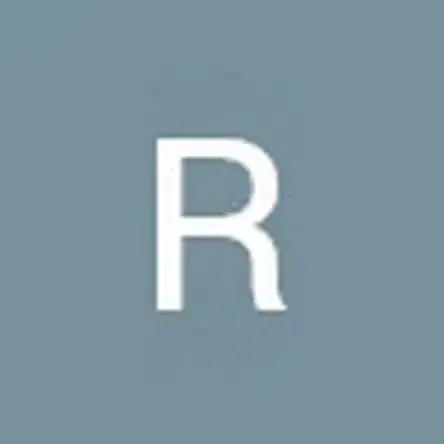Introduction
Tools
Parts
-
-
Use a Phillips #00 screwdriver to remove the three screws securing the fan.
-
Lift the fan up and out.
-
Use a Phillips #00 screwdriver to remove the three screws securing the hard drive.
-
Lift the hard drive up and out.
-
-
-
Use a Phillips #00 screwdriver to remove the single screw securing the Wi-Fi card.
-
Pull the Wi-Fi card directly out of its port.
-
-
-
Use a Phillips #00 screwdriver to remove the three screws securing the motherboard.
-
Gently disconnect the cables and ribbon cables connected to the motherboard.
-
-
-
Use a Phillips #00 screwdriver to remove the four 5 mm screws from the left and right hinges (two screws on each hinge).
-
-
-
Disconnect the display assembly from the rest of the device by separating the hinges of the display from the body of the laptop.
-
Use a spudger to carefully pry loose the two screw covers (one on each hinge).
-
Use a Phillips #00 screwdriver to remove the two 3 mm screws from the display (one on each side).
-
-
-
Use a heat gun or an iOpener to lightly heat the outer edges of the display, loosening the adhesive strips.
-
Wedge a Jimmy or opening picks between the display and display housing, then carefully pry around the entire perimeter until the display separates from the housing.
-
To reassemble your device, follow these instructions in reverse order.
2 comments
This is way off.
First of all, unplug the battery as soon as it is possible.
Step 3: Only takes two screws to remove the fan. The far left one you have circled. The other two are unnecessary and are for heat sink. And you didn't circle the 2nd screw for the fan, found at the upper right side of the fan.
Step 4: Removing wifi card is unnecessary
Step 5: There's only 2 screws if you removed the fan screws. And are you taking out the motherboard while it's still hooked to power and all ribbon cables!?!? AGHHHH
Step 6: Yep and they are, still connected. Don't leave your motherboard dangling and putting stress on fragile ribbon cables - ESPECIALLY WHEN it's connected to power still.
Step 7: You got the screws under the edges of the lower bezel but not the ones in the middle. You need to remove those as well. Underneath the middle bezel is where you get access to the adhesive holding the screws in. Removing the adhesive this way makes it easy to remove the LCD and not have to use heat which can damage it.
John Doe -
Oh and you also need to remove the little rubber covers from the inside edges of the hinges so that you can remove the lcd cable and wifi antenna cables
John Doe -