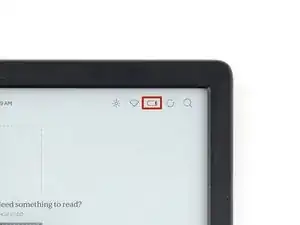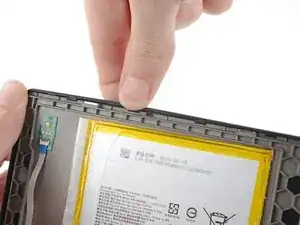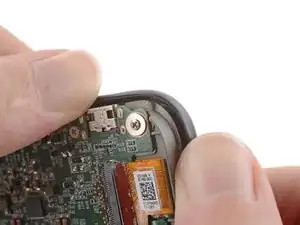Introduction
Use this guide to replace the front cover in your Kobo Libra Colour eReader.
The front cover consists of the plastic shell around the perimeter of the display and the two page-turn buttons.
Kobo supports their eReaders with a warranty. If your device is still under warranty, Kobo may be able to help. Before starting a repair, review your warranty information or check support documentation.
Tools
Parts
-
-
Unplug all cables and fully shut down your eReader.
-
Your screen should be black and say Powered off.
-
-
-
Flip your eReader over so the screen is facing down.
-
Angle an opening pick straight down, and insert its tip under the top right corner of the back cover, near the power button.
-
Push downward and pry up with the pick until you feel it slide between one of the clips and the frame.
-
-
-
Angle the pick flat under the back cover and rotate it around the bottom right corner to release its clips.
-
-
-
Grip the right edge of the back cover and lift it away from the eReader to release the remaining clips.
-
Remove the back cover.
-
-
-
The coating is brittle and can flake into many small pieces. Heating the coating helps, but working with it is still a time-consuming process.
-
Depending on your repair, you might have to remove the coating from ZIF connectors and their cables.
-
-
-
The front cover is secured with clips and adhesive.
-
Flip your eReader over so the screen is facing up.
-
Heat an iOpener and lay it on the top edge of the front cover for 90 seconds to soften the adhesive underneath.
-
-
-
Hold the eReader so your thumbs can push the underside of the front cover off its clips while your other fingers can pull the screen in the opposite direction.
-
Push the top left corner of the front cover while pulling the screen in the opposite direction to release the clips and separate the adhesive.
-
-
-
While keeping the corner of the front cover separated with one hand, use your other hand to peel the left edge of the front cover off the screen.
-
-
-
Continue working around the perimeter of the front cover until all of the clips release and the adhesive is completely separated.
-
-
-
Lift the front cover off the screen and remove it.
-
If your replacement front cover comes with pre‑installed adhesive, remove the liner. Otherwise, use a thin double-sided tape like Tesa tape to replace the adhesive.
-
Align the front cover over the frame and press down around the perimeter until the clips snap back into place.
-
To reassemble your device, follow these instructions in reverse order.
Compare your new replacement part to the original part—you may need to transfer remaining components or remove adhesive backings from the new part before you install it.
Make sure each of your device's main functions still work, e.g., LED backlight, touch, page-turn buttons, Wi-Fi, etc.
Repair didn’t go as planned? Try some basic troubleshooting, or ask our Answers Community for help.
One comment
Will this work on the Kobra Libra 2 as well?
Tom -