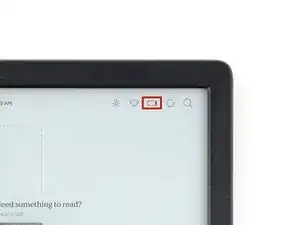Introduction
Use this guide to replace the power button board in your Kobo Clara Colour eReader.
If your power button isn't working, but all other functions are working properly, you may need to replace the power button board.
Following this guide will remove your eReader's IP (Ingress Protection) rating, making it susceptible to water damage.
If your battery is swollen, take appropriate precautions.
Kobo supports their eReaders with a warranty. If your device is still under warranty, Kobo may be able to help. Before starting a repair, review your warranty information or check support documentation.
Tools
Parts
-
-
Lay your eReader down so the back cover is facing up.
-
Insert the flat edge of an opening pick between the frame and the bottom left corner of the back cover.
-
Push the pick downwards at a slight angle until it slides under the back cover.
-
-
-
Remove the pick and reinsert it under the bottom left corner.
-
Angle the pick flat under the back cover and rotate it around the bottom left corner to release its clips.
-
-
-
Grip the left edge of the back cover and lift it away from the eReader to release the remaining clips.
-
Remove the back cover.
-
-
-
The coating is brittle and can flake into many small pieces. Heating the coating helps, but working with it is still a time-consuming process.
-
The ZIF connector locking tabs are coated in a gel that can jam the hinge and keep the locking tab from completely unlocking. Make sure the tabs are completely upright before disconnecting any cables.
-
Depending on your repair, you might have to remove the coating from ZIF connectors and their cables.
-
-
-
Use the tip of a spudger to scrape up the coating along the white battery connector head—enough so you can grab clumps of it with pointed tweezers.
-
-
-
Use pointed tweezers to peel off all of the coating around the battery connector head and its socket.
-
-
-
Insert the point of a spudger under the edge of the battery connector head opposite of the cable.
-
Lift up the connector with the spudger to separate the rest of the coating and disconnect the battery.
-
Inspect the connector head and its socket for any remaining coating that could prevent a good connection.
-
Peel off the coating, heating the area when the coating becomes too brittle.
-
-
-
If your battery comes with stretch release adhesive, follow the next two steps to remove them.
-
Otherwise, skip ahead three steps to remove the normal adhesive.
-
-
-
Use tweezers to pull on the battery adhesive strip's pull tab until you can grip it with your fingers.
-
While holding the battery in place, pull the strip out slowly and steadily at a low angle. Give it plenty of time to stretch and un-stick from under the battery.
-
If the adhesive strip breaks off, try to retrieve it using your fingers and continue pulling—but don’t pry under the battery.
-
-
-
Lift the battery out of the frame and remove it.
-
If you're transferring the battery to a new screen, inspect the battery for any dents or deformations.
-
-
-
Apply a few drops of isopropyl alcohol under the right edge of the battery.
-
Tilt the eReader up to let the isopropyl alcohol flow under the battery and wait one minute for it to soften the adhesive.
-
-
-
Slide a plastic card a half an inch (~13 mm) under the top right corner of the battery.
-
Rotate the plastic card so its short edge sits under the right edge of the battery.
-
-
-
Slide the plastic card under the battery to separate the adhesive and the thin layer of coating.
-
-
-
Lift the battery off the frame and remove it.
-
If you're transferring the battery to a new screen, inspect the battery for any dents or deformations.
-
-
-
Insert the tip of a spudger under the right side of the power button ZIF connector's black locking tab.
-
Lift up the locking tab with the spudger to unlock it.
-
-
-
Heat an iOpener and lay it on the power button connector for 90 seconds to soften the coating.
-
-
-
Use blunt nose tweezers to grip the cable close to the head and pull it away from its ZIF connector slowly and steadily to separate the coating.
-
Keep pulling on the cable until the cable comes completely out of its socket.
-
Inspect the head of the cable and the ZIF connector for any remaining coating that could prevent a good connection.
-
Peel off the coating—heating the cable and the ZIF connector when the coating becomes too brittle.
-
-
-
Use the tip of a spudger to scrape the coating along the base of the power button board—enough so you can grab clumps of it with tweezers.
-
-
-
Insert an arm of pointed tweezers under the edge of the power button board that you separated the coating from.
-
Slide the arm along the edge of the board to separate enough adhesive to fit an opening pick under the board.
-
-
-
Remove the tweezers and immediately replace it with the tip of an opening pick to prevent the adhesive from resealing.
-
Slide the pick along the edge of the power button board to separate the adhesive.
-
-
-
Rotate the opening pick under the bottom of the power button board and under its cable.
-
Slide the opening pick along the other edge of the board to separate the remaining adhesive.
-
To reassemble your device, follow these instructions in reverse order.
Remember: after repairs, your eReader is no longer IPX8 waterproof.
Compare your new replacement part to the original part—you may need to transfer remaining components or remove adhesive backings from the new part before you install it.
Make sure each of your device's main functions still work, e.g., LED backlight, touch, Wi-Fi, etc.
Take your e-waste to an R2 or e-Stewards certified recycler.
Repair didn’t go as planned? Try some basic troubleshooting, or ask our Answers Community for help.