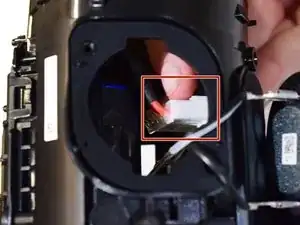Introduction
Welcome to our guide for replacing the motherboard in your JBL Charge 5 Speaker. This guide is for the TT version, but it's applicable with slight variations for other models. Before you begin the repair, take a look at the JBL Charge 5 Troubleshooting page for assistance. If you've ruled out software, battery, audio, or connectivity issues, follow this guide to replace the motherboard of your JBL Charge 5 Speaker.
Note: This repair requires advanced technical skills.
If uncertain, seek professional help or contact JBL's customer support.
Guide Highlights:
- Detailed step-by-step instructions with illustrations.
- Read the guide entirely before starting.
- Ensure advanced technical skills for this repair.
Check Warranty:
- If under warranty, contact the manufacturer or an authorized service center for assistance.
Model-Specific Considerations:
- Refer to the official service manual or contact JBL for model-specific information.
Post-Repair:
- Conduct a functionality test.
- Verify connectivity, power, and audio performance.
Caution:
- Motherboard replacement may vary by model; follow steps with caution.
- If uncomfortable at any point, seek professional assistance.
Before you begin, be sure the device is powered off and disconnected from the charger.
Tools
-
-
Insert the flat end of a metal spudger into the seam between the two halves of the fabric cover.
-
Push the spudger underneath the edge of the fabric cover without the textured rubber and pry upwards to release its plastic clips.
-
-
-
Repeat the previous step, using your spudger to work your way along the entire seam to release the remaining plastic clips.
-
-
-
Use your metal spudger to pry up the other edge of the fabric cover—the side with the textured rubber—to release the remaining plastic clips.
-
-
-
Use one hand to spread the edges of the fabric cover apart and your other hand to pull the speaker assembly away from the cover.
-
Remove the fabric cover.
-
-
-
Use a Phillips screwdriver to remove the eight 10.6 mm-long screws securing the battery cover.
-
-
-
Lift the battery up and shift it out of the way to gain access to the battery connector. Don't try to completely remove it just yet—it's still connected to the device.
-
-
-
The battery is connected to the motherboard with a power cable connector that has a small tab on the side that locks it in place.
-
-
-
Insert a plastic spudger into the battery connector cutout.
-
Use your spudger to squeeze the tab against the connector to release it.
-
Use your free hand to grab the battery cables just above the connector and pull the connector straight up from its socket wiggling it left and right to loosen the clips securing it.
-
-
-
Using a Phillips #1 screwdriver, remove the four 16.5 mm screws on the corners around the oval speaker.
-
-
-
Gently use your hands to undo the flaps located at the top of the speaker.
-
Grip the speaker on the top and bottom left of the square platform.
-
Gently remove the speaker from the casing.
-
-
-
Holding the speaker firmly in place, gently remove the red wire from the speaker by pinching it at the silver base near the connection and pulling.
-
-
-
Using a Phillips #1 screwdriver, remove the two 16.5 mm screws in the small round speaker's top right and bottom left corners.
-
Gently use your hands to grip the speaker and remove it from the device.
-
-
-
Pinch the white wire gently at the silver base near the connection.
-
Carefully disconnect the wire from the speaker by pulling it.
-
-
-
Using a spudger, pry the radiator off of the frame of the device.
-
Repeat on the other side if necessary.
-
-
-
Squeeze the tab on the connector inside the speaker and pull it out to separate the power cable from the motherboard.
-
-
-
Softly pinch the white connector to release and pull out the foam-covered cable with a blue tip from the motherboard.
-
-
-
Pull out the motherboard until a ribbon cable is revealed on the underside of the board.
-
Disconnect the ribbon connector on the underside of the motherboard by pinching it with two fingers and pulling it out.
-
To reassemble your device, follow these instructions in reverse order.
One comment
Any suggestions on where to buy a replacement motherboard? I'm coming up blank trying to find one. Any help would be greatly appreciated.