Introduction
This Guide shows the how to remove and replace the WiFi Card of this device.
Tools
-
-
Flip the laptop so that the IBM ThinkPad logo is facing up.
-
Slide the unlocking switch to open the device, and lift the display (not the palmrest assembly).
-
-
-
Place fingers on the two clips holding the card in place
-
Pull the clips outwards until the the card pops up
-
Pull the card out by pulling out away from your body
-
To replace, follow these steps in reverse order
-
To reassemble your device, follow these instructions in reverse order.
2 comments
I need to know what's role of the cables AUX and MAIN because i cut one
AUX and MAIN cables are antenna cables. In this laptop there are two antennas, MAIN and AUX.
If you have a soldering iron, simply solder the two parts of the cable you cut and everything is gonna be fine.
I also recommend using shrink tubing to isolate the soldered part.
Note : laptop can work without this câble, but WiFi speed and stability will suffer.
If you can't solder the câble or can't by a new one, you can try to use only main by pluggin the only remaining antena câble to MAIN and leaving AUX unlpuged.
Brendan -














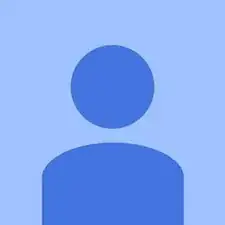
There are two more screws that have to be removed before the keyboard can be removed. The first one is in the top right corner of the picture above, and the second is along the right hand edge of the base, 85 millimetres down from the first screw.
Colin Hart -