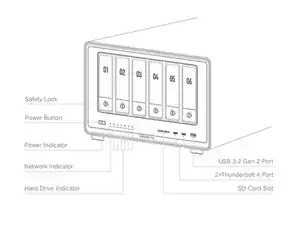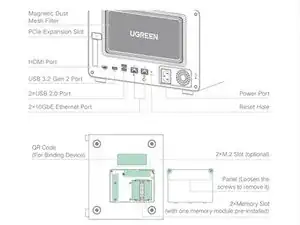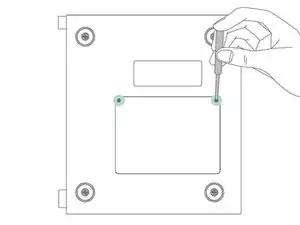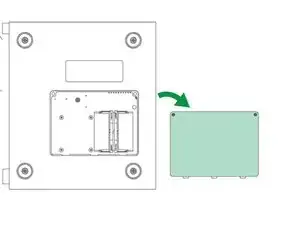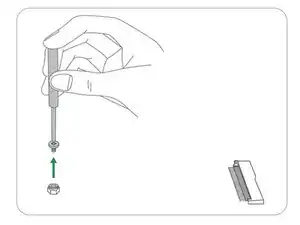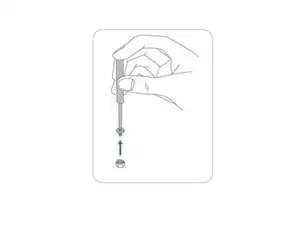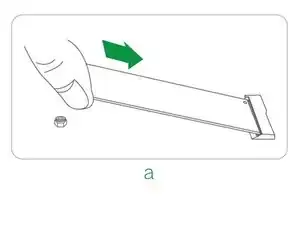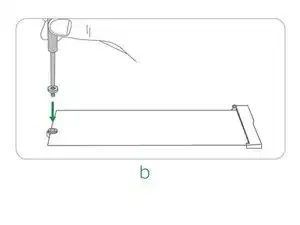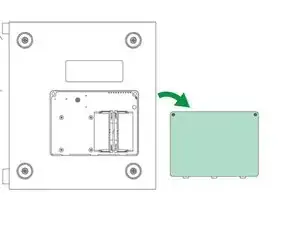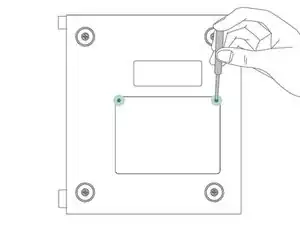Introduction
Use this guide to install an M.2 SSD on a UGREEN NASync Series DXP6800 Pro and the DXP8800 Plus.
Parts
-
-
After the panel has been removed. Locate the M.2 fixing screw(s) on the circuit board, as shown in the image. Proceed to unscrew the M.2 fixing screw(s).
-
-
-
Insert the M.2 SSD into the slot based on the direction shown in image a.
-
Once in place, proceed to tighten the fixing screw(s) as shown in image b.
-
-
-
Using a pair of tweezers or your fingers, proceed to peel off one side of the protective film away from the silicone/thermal pad.
-
Align the exposed side of the silicone/thermal pad with the top-facing surface of the M.2 SSD, then proceed to lay the silicone/thermal pad on the surface of the M.2 SSD.
-
Use your finger(s) to lightly press down on the silisone/thermal pad to adhere it to the surface.
-
-
-
Proceed to replace the bottom panel, then using a small Phillips head screwdriver, tighten the screws.
-
Once you have tightened the screws, you're ready to reconnect the power cord, network adapter and power on the device.
-
Congratulations. You've successfully installed an M.2 SSD in your UGREEN NASync Series DXP6800 Pro/DXP8800 Plus.