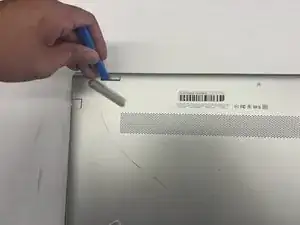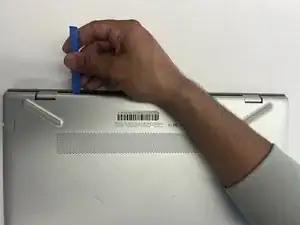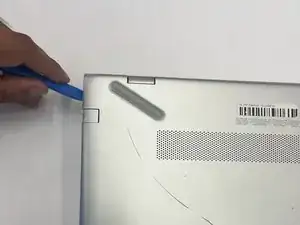Introduction
This guide shows how to replace the built-in laptop speakers. This repair will fix many issues for the laptop speakers such as, low sound quality, no sound, crackling sound, etc.
Tools
-
-
Use a Phillips #0 screwdriver to remove five screws from the bottom cover:
-
Two 5.6 mm screws
-
Three 5.8 mm screws
-
-
-
Insert an opening tool into the space between the display hinges and the bottom cover.
-
Firmly push the opening tool upwards to separate the bottom cover from these areas.
-
-
-
Use the opening tool again on the left and right sides.
-
Start prying at the areas closer to the rear of the laptop (near the display hinges) before moving towards areas that are closer to the front of the laptop (away from the display hinges).
-
-
-
Pull the battery towards the front edge of the laptop to disconnect it from the 8-pin battery connector.
-
Lift the disconnected battery upwards to remove it.
-
-
-
Disconnect the WLAN antenna cables from the terminals on the WLAN module:
-
Cable labeled "1/AUX" which connects to the "Aux" terminal
-
Cable labeled "2/MAIN" which connects to the "Main" terminal
-
-
-
Remove the bundled cable connector from the terminal by pulling it horizontally out of its socket.
-
-
-
Remove 3 silver 2.95 mm screws with a Phillips #0 screwdriver
-
Remove the 4 black 5.65 mm screws with a Phillips #0 screwdriver.
-
-
-
To remove the ZIF ribbons, pull up on the tab and gently pull away from the connector. Repeat for all 6 ZIF ribbons shown.
-
To reassemble your device, follow these instructions in reverse order.