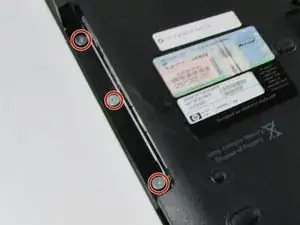Introduction
This guide would be used if your screen gets damaged or no longer functions. All screws are a PH00 size. It would be advisable to keep track of which screws go where, as there are a lot of screws that will be removed over the course of this guide. Be sure to wear the anti-static guard strap, as that will protect the circuitry from permanent damage from static electricity.
Tools
-
-
Flip over the device so that the bottom is facing you.
-
Locate the battery on the bottom of your laptop.
-
-
-
Slide the tab all the way over to the left until battery pops out. Lift out and remove battery.
-
-
-
Use a Phillips #00 screwdriver to remove the two screws securing Hard Disk Drive (HDD) cover.
-
-
-
Pull out and up on keyboard to remove it.
-
Slide the two black locks on the side of the keyboard cable connection port up to release the cable.
-
Grip the ribbon cable near the connection point and gently but firmly pull it out.
-
-
-
Disconnect the connector from the port.
-
Remove the wire from under the metal tabs.
-
Let wire hang loose after removing under the tabs.
-
-
-
Use a Phillips #00 screwdriver to remove the black screw located in the top right corner near the display.
-
-
-
Use a Phillips #00 screwdriver to remove the black screw securing the screen.
-
Lift the screen off and set it aside.
-
To reassemble your device, follow these instructions in reverse order.