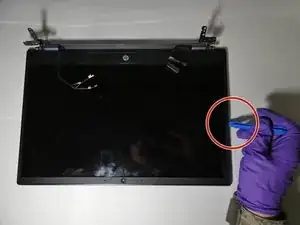Introduction
For this guide, you will be instructed on how to replace the display-pad on the HP Pavilion 15-ca2073cl. Before progression, be sure that the battery is off and the back cover is off as well.
Tools
-
-
Flip the laptop over.
-
Remove all the 6.5mm screws (black) and the 4.8mm long screws (silver) using the Phillips #00 screwdriver.
-
-
-
Use an iFixit opening tool to wedge in between the case and the body of the laptop.
-
Start from the front and work down both sides, disconnecting clips.
-
Remove the bottom case from the body.
-
-
-
Open the laptop like you normally would if you were about to use it and use a plastic spudger to separate the top cover from the bottom.
-
While lifting the top cover, undo the clip holding the keyboard cable in place and pull the cable out.
-
-
-
Remove the screws from the display to the frame of the laptop.
-
Remove the cables that connect to the motherboard.
-
-
-
Remove the screws surrounding the display.
-
Using the spudger, pry the display from the display pad.
-
To reassemble your device, follow these instructions in reverse order.