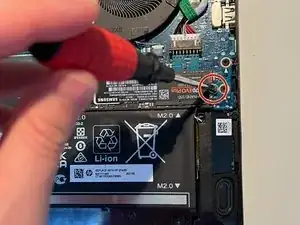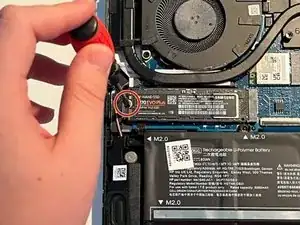Introduction
What is this guide for?
This guide is for replacing and/or upgrading the M.2 NVMe SSD Hard Drive on the HP Omen 16 Series Laptops.
Do I need this repair?
If you have malfunctions and issues with your hard drive or if you are looking to upgrade storage on your laptop, this is the perfect guide for you!
What tools do I need?
The tools that are required to perform this repair are:
- Philips Head Screwdriver
- A Plastic Card (Can be any plastic card).
- One spare M.2 NVMe SSD Hard Drive
*A tool that I may recommend is a compressed gas canister to dust off any particles or dust on your laptop. However, this is not required.
How difficult is this repair?
Replacing and/or upgrading the hard drive on the HP Omen 16 Series Laptops is not very difficult. The estimated completion time of this repair should be around 5 minutes and should take no longer than 10 minutes.
Tools
-
-
Remove the four 8 mm screws from the back panel of the laptop using a Phillips #1 screwdriver.
-
Remove the four 5 mm screws from the back panel of the laptop using a Phillips #1 screwdriver.
-
Slide a small plastic card between the crevice of the back panel of the laptop and the laptop itself.
-
Turn the card clockwise until you have a wide gap between the back panel and the laptop. Repeat this step all around the laptop to remove the back panel.
-
-
-
Locate the hard drive on the right.
-
Remove the screw fastening the hard drive in place with a Phillips #1 screwdriver.
-
-
-
Insert the new SSD into the slot at an angle without applying much pressure.
-
Re-screw the new SSD in with the Phillips #1 screwdriver.
-
-
-
Locate the spare hard drive slot on the left side of the laptop.
-
Remove the screw from the spare hard drive slot, and set it carefully aside for later.
-
Obtain your new hard drive and insert the hard drive at around a 25 to 35-degree angle, as shown in the image.
-
-
-
Screw the hard drive securely to the hard drive slot using the screw that was set aside in step 5.
-
-
-
Obtain the back panel and push the panel back onto the laptop.
-
Re-screw in the four 8 mm screws with the Phillips #1 screwdriver.
-
Re-screw in the four 5 mm screws with the Phillips #1 screwdriver.
-
One comment
Take note that different modelnumbers in the 16 series might not have a secondary M.2 slot.
The pictures in the guide seem to be from the 16-k series (2022) while the 16-wd (2023) only has 1 slot according to other sources.