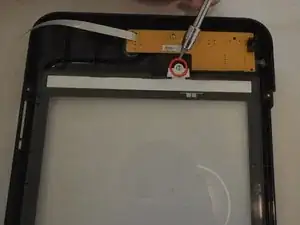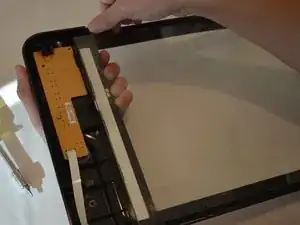Introduction
If the scans or copies made are not matching the desired document, replacing the scanner glass is a solution to consider. There could be a crack or scratch in the glass affecting the quality of the scanned or copied document. Follow this guide if you need to replace the scanner glass of your HP Deskjet GT-5821.
Tools
-
-
Open the protective lid that is covering the glass. Press gently against the base of the panel to remove the lid from the rest of the printer.
-
-
-
Remove the two cables by gripping each one close to their connection ports on the motherboard and gently disconnecting them.
-
-
-
To remove the scanner glass, gently push it towards you.
-
Slide glass panel until it is completely removed from printer.
-
To reassemble your device, follow these instructions in reverse order.