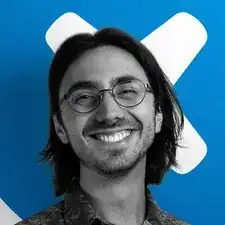Introduction
Use this guide to replace the Hard Disk Drive (HDD) in a ******HP 15-g029wm.
Tools
-
-
Use an opening pick to remove the two circular rubber feet near the laptop hinges.
-
Remove both of the 8 mm Phillips screws.
-
-
-
Use an opening pick to pry up and remove the left hinge cover.
-
Use an opening pick to pry up and remove the right hinge cover.
-
-
-
Flip the device face up and open the lid.
-
Insert an opening pick under the keyboard and pry around the perimeter of the keyboard until it fully releases.
-
Lift the keyboard slightly.
-
Use your fingers or an opening pick to unlock the ZIF locking flap that secures the keyboard ribbon cable.
-
Disconnect the keyboard ribbon cable.
-
Lift the keyboard off.
-
-
-
Remove two 5 mm screws using a Phillips screwdriver.
-
Insert an opening pick in the seam between the top case and chassis.
-
Slide the opening pick around the edge of the device to separate the top case from the chassis.
-
Slightly lift the top case up and away from the chassis.
-
-
-
Use your fingers or an opening pick to flip up the black ZIF locking flap.
-
Disconnect the ribbon cable.
-
Lift off the top case.
-
-
-
Remove the two 5 mm Phillips screws that secure the HDD.
-
Pull the HDD slightly to the right to disconnect it, then lift it up and out of the chassis.
-
To reassemble your device, follow these instructions in reverse order.