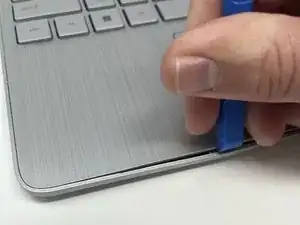Introduction
This guide will show you how to replace the trackpad on the HP 15-dy2024nr. A trackpad detects the motion and position of a user's fingers, and translates them to a position on the screen.
To indicate whether your trackpad needs replacing, it will show signs of:
- Touch not being registered.
- Unable to click.
- Lag.
- Dents and/or scratches.
- If liquid is spilled on it.
- Heating up.
Tools
-
-
Use a spudger to peel one corner of each of the rubber feet from the bottom of the laptop.
-
Gently peel the feet from the laptop using the spudger revealing the screws underneath.
-
-
-
Insert an iFixit opening tool into the seam between the keyboard area and bottom cover.
-
Using another iFixit opening tool, slide along the seam to unhook the clips.
-
When the front of the laptop is open, you can use your finger to hold a corner open then slide an iFixit opening tool along the seam toward the back corner.
-
After the clips have been released, flip the laptop over and lift the cover.
-
-
-
Remove five 2.0mm x 3.0mm screws using a Phillips #00 screwdriver.
-
Use the iFixit opening picks to lift the battery away from the laptop.
-
-
-
Remove two 3.0 mm screws using a Phillips #1 screwdriver.
-
Lift the metal bracket away from the laptop and remove it with your hands.
-
To reassemble your device, follow these instructions in reverse order.