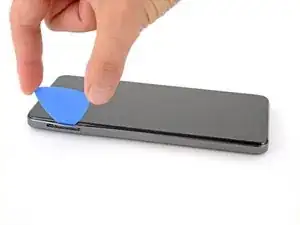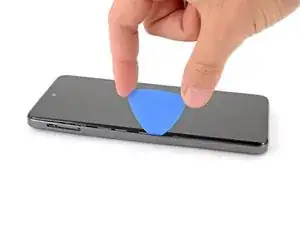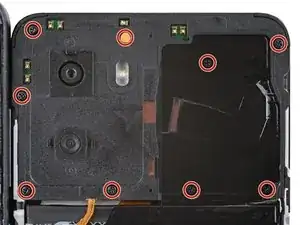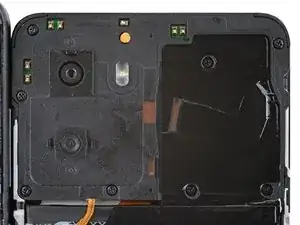Introduction
Follow this guide to replace the vibration motor in your HMD Pulse smartphone.
If the vibrations coming from your phone feels rattly or are intermittent, you might need to replace the vibration motor.
Tools
Parts
-
-
Firmly press a SIM eject tool, bit, or straightened paper clip into the SIM card tray hole on the left edge of your phone until the tray ejects.
-
Remove the SIM card tray.
-
-
-
Insert the tip of an opening pick between the back cover and frame, at the SIM card tray cutout.
-
-
-
Position the opening pick straight down and slide it along the left edge to begin unclipping the back cover.
-
-
-
Continue sliding the pick around the perimeter of your phone until the back cover is fully unclipped.
-
-
-
Carefully flip your phone over so the back cover is facing up.
-
Lift the back cover off the frame and flip it over the left edge of your phone, laying the cover flat on your work surface.
-
-
-
Use a Phillips screwdriver to remove the nine 3.6 mm‑long screws securing the motherboard cover.
-
-
-
Insert an opening pick between the right edge of the motherboard cover and frame.
-
Twist the pick to fully unclip the cover.
-
-
-
Use the flat end of a spudger to pry up and disconnect the battery press connector from the bottom edge of the motherboard.
-
-
-
Use the flat end of a spudger to pry up and disconnect the back cover press connector from the bottom edge of the motherboard.
-
-
-
Use a Phillips screwdriver to remove the seven 3.6 mm‑long screws securing the charging board cover.
-
-
-
Use your fingers to lift the bottom edge of the charging board cover until it unclips.
-
Remove the cover.
-
-
-
Use the point of a spudger to pry up and disconnect the charging board cable press connector on the top edge of the board.
-
-
-
Slide one arm of a pair of tweezers under the metal neck of the black antenna cable's connector head, near the center of the board.
-
Lift straight up to disconnect the cable.
-
-
-
Use the point of a spudger to pry up and unclip the left and right edges of the charging board.
-
-
-
Remove the charging board.
-
Make sure the interconnect cable is flipped up and the black antenna cable is routed through its groove on the right edge.
-
Set the charging board into its recess and press down on the edges to clip it into place.
-
-
-
Insert the point of a spudger under the left side of the vibration motor (near the small notch) and pry it up.
-
Remove the vibration motor.
-
To reassemble your device, follow these instructions in reverse order.
Take your e-waste to an R2 or e-Stewards certified recycler.
Repair didn’t go as planned? Try some basic troubleshooting, or ask our Answers community for help.