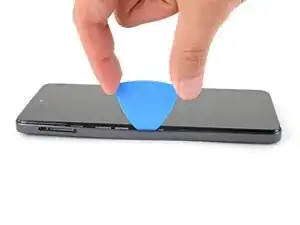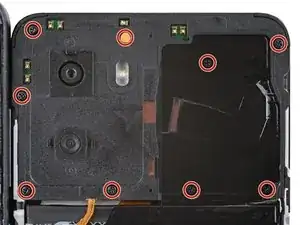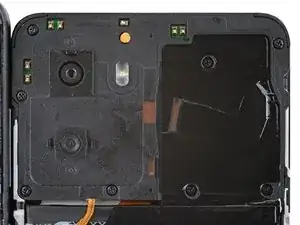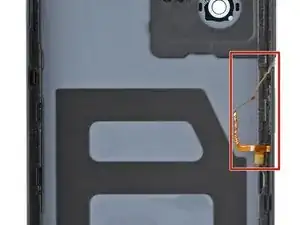Introduction
Follow this guide to replace a cracked or damaged back cover on your HMD Pulse+ smartphone.
Tools
Parts
-
-
Firmly press a SIM eject tool, bit, or straightened paper clip into the SIM card tray hole on the left edge of your phone until the tray ejects.
-
Remove the SIM card tray.
-
-
-
Insert the tip of an opening pick between the back cover and frame, at the SIM card tray cutout.
-
-
-
Position the opening pick straight down and slide it along the left edge to begin unclipping the back cover.
-
-
-
Continue sliding the pick around the perimeter of your phone until the back cover is fully unclipped.
-
-
-
Carefully flip your phone over so the back cover is facing up.
-
Lift the back cover off the frame and flip it over the left edge of your phone, laying the cover flat on your work surface.
-
-
-
Use a Phillips screwdriver to remove the nine 3.6 mm‑long screws securing the motherboard cover.
-
-
-
Insert an opening pick between the right edge of the motherboard cover and frame.
-
Twist the pick to fully unclip the cover.
-
-
-
Use the flat end of a spudger to pry up and disconnect the battery press connector from the bottom edge of the motherboard.
-
-
-
Use the flat end of a spudger to pry up and disconnect the back cover press connector from the bottom edge of the motherboard.
-
-
-
Check if your replacement back cover has a power button and rear camera lens covers installed.
-
If it doesn't, follow the remaining steps to remove and transfer the parts.
-
-
-
Use a pair of tweezers to gently grip the power button's top rubber arm and lift it out of its slot.
-
Lift and remove the power button.
-
Insert the bottom rubber arm and cable together into their slot and push the button into its cutout.
-
Slide the upper arm into its slot.
-
-
-
Apply a heated iOpener to the rear camera lens covers for one minute to soften their adhesive.
-
Wrap a soft cloth around the flat end of a spudger (to prevent scratching the cover) and push firmly on the back of the lens cover to separate its adhesive.
-
Remove the lens cover.
-
Use tweezers to remove any adhesive from the lens cover.
-
Repeat the process to remove the other lens cover.
-
To reassemble your device, follow these instructions in reverse order.
Take your e-waste to an R2 or e-Stewards certified recycler.
Repair didn’t go as planned? Try some basic troubleshooting, or ask our Answers community for help.