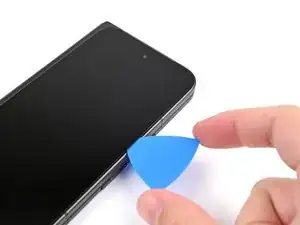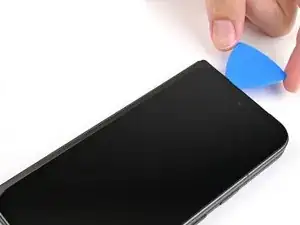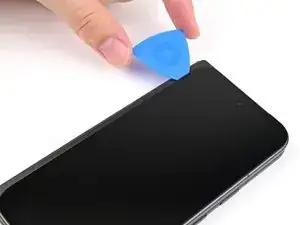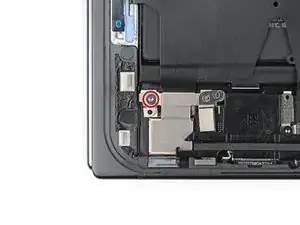Introduction
This repair guide was authored by the iFixit staff and hasn’t been endorsed by Google. Learn more about our repair guides here.
Use this guide to replace the lower board in your Google Pixel 9 Pro Fold.
Tools
-
-
Apply a suction cup to the screen, as close to the center of the bottom edge as possible.
-
Pull up on the suction cup with strong, steady force to create a gap between the screen and the frame.
-
Insert an opening pick into the gap.
-
-
-
Slide the opening pick around the bottom right corner and up the right edge of the screen to separate the adhesive.
-
-
-
Pull the opening pick out so only the tip is under the screen.
-
Slide the opening pick across the top edge of the screen until you're past the front camera.
-
Push your pick to its original depth before continuing.
-
-
-
Slide the opening pick around the top left corner and stop about two‑thirds down the left edge of the screen.
-
-
-
Pull the opening pick out to a 2 mm depth and rotate the pick around the bottom left corner to separate the remaining adhesive.
-
-
-
Lift the right edge of the screen and swing it over the left edge of the phone, like opening a book.
-
Prop up the screen with your suction handle or a clean, sturdy object.
-
-
-
Use a Torx Plus 3IP driver to remove the 2.2 mm‑long screw securing the display cable bracket.
-
-
-
Use a spudger, or your fingers, to lift the display cable bracket enough to access the press connector underneath.
-
-
-
Use tweezers, or your fingers, to move the battery bracket out of the way of the battery press connector.
-
-
-
Use a Torx Plus 3IP driver to remove the two 2.2 mm‑long screws securing the bottom interconnect cable bracket.
-
-
-
Use tweezers, or your fingers, to remove the bottom interconnect cable bracket from the lower board.
-
-
-
Insert a spudger under the right edge of the bottom interconnect cable press connector.
-
Pry up and disconnect the bottom interconnect cable.
-
-
-
Insert a SIM eject tool, bit, or straightened paper clip into the SIM card tray hole and press firmly to eject it.
-
Remove the SIM card tray.
-
-
-
Use the tip of a spudger to lift up the top right corner of the lower board and unclip it from the frame.
-
Remove the lower board.
-
-
-
Congratulations on completing disassembly! The remaining steps will show you how to reassemble your device.
-
-
-
Press the bottom edge of the lower board against the frame at a downward angle to engage its metal spring.
-
Press the board flat to the frame, making sure the screw holes are aligned.
-
-
-
Use a Torx Plus 3IP driver to install the two 2.2 mm‑long screws securing the bottom interconnect cable bracket.
-
-
-
Use a spudger, or your fingers, to remove the old bottom left outer screen adhesive.
-
Use isopropyl alcohol (>90%) and a coffee filter or a microfiber cloth to remove any adhesive residue.
-
-
-
Before removing any liners, check if the bottom left outer screen adhesive matches the frame.
-
-
-
Peel the bottom left outer screen adhesive off its clear liner to expose the adhesive.
-
Put the adhesive into place on the frame.
-
-
-
Align the top half of the adhesive over the frame, using the corners as reference points.
-
Place the adhesive on the frame.
-
-
-
Use the flat end of a spudger, or your fingers, to press down the top edge of the adhesive and adhere it to the frame.
-
-
-
While peeling away the rest of the clear liner, slowly lay the rest of the adhesive over the perimeter of the phone.
-
-
-
Use the flat end of a spudger, or your fingers, to press down the rest of the adhesive and adhere it to the frame.
-
-
-
Use the tip of a spudger to pry up the segmented tab on the bottom left corner of the large blue liner.
-
-
-
Support the screen with your hand or prop it up on something sturdy.
-
Reconnect the outer screen cable press connector.
-
-
-
Use a Torx Plus 3IP driver to install the 2.2 mm‑long screw securing the display cable bracket.
-
-
-
Remove the blue liner from the bottom left outer screen adhesive strip.
-
While holding the screen above the frame, separate one of the secondary liner's pull tabs at the bottom left corner.
-
-
-
Press along the perimeter of the outer screen to adhere it to the frame.
-
Let the phone sit a few hours for the adhesive to cure.
-
Congratulations on completing your repair!
Take your e-waste to an R2 or e-Stewards certified recycler.
Repair didn’t go as planned? Try some basic troubleshooting, or ask our Google Pixel 9 Pro Fold Answers Community for help.