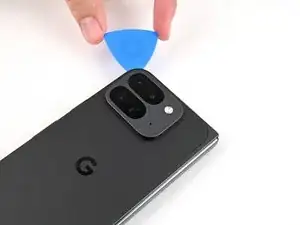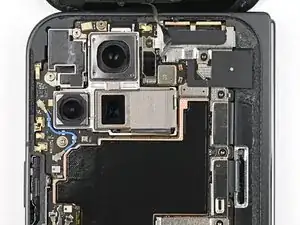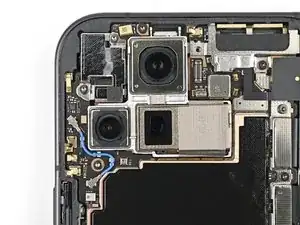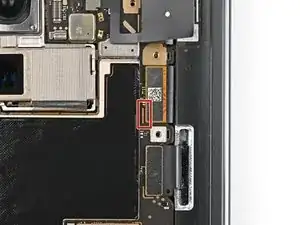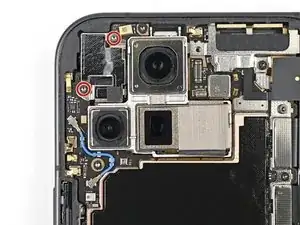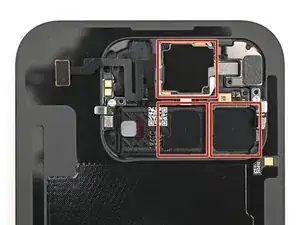Introduction
This repair guide was authored by the iFixit staff and hasn’t been endorsed by Google. Learn more about our repair guides here.
Use this guide to replace the 5G mmWave antenna in your Google Pixel 9 Pro Fold.
Tools
Parts
-
-
Apply a suction cup to the back cover, as close to the center of the bottom edge as possible.
-
While securing the phone with one hand, pull up on the suction cup with strong, steady force to create a gap between the back cover and the frame.
-
Insert an opening pick into the gap.
-
-
-
Remove the suction handle from the back cover.
-
Slide the opening pick around the bottom left corner and up the left edge of the back cover to separate the adhesive.
-
-
-
Continue sliding the pick around the top left corner and across the top edge of the back cover.
-
-
-
Slide your pick down the right edge and around the bottom right corner to separate the remaining adhesive.
-
-
-
Lift the bottom edge of the back cover and swing it over the top edge of the phone.
-
Prop up the back cover with your suction handle or a clean, sturdy object—making sure that the cable isn't strained.
-
-
-
Use tweezers, or your fingers, to pull the top bracket towards the top of the phone to release it from its clip.
-
Remove the top bracket.
-
-
-
Insert the tip of your spudger under the bottom edge of the back cover cable press connector.
-
Pry up and disconnect the back cover cable.
-
-
-
Use a Torx Plus 3IP driver to remove the two 3.0 mm‑long screws securing the base battery bracket.
-
-
-
Use tweezers, or your fingers, to pull the base battery bracket toward the bottom of the phone to release it from its clip.
-
Remove the base battery bracket.
-
-
-
Insert the tip of your spudger under the bottom left corner of the base battery press connector, near the gold marker.
-
Pry up and disconnect the base battery.
-
-
-
Use a Torx Plus 3IP driver to remove the two 3.0 mm‑long screws securing the vibrator bracket.
-
-
-
Slide one arm of a pair of angled tweezers under the metal neck of the black antenna cable's connector head on the USB‑C board.
-
Lift straight up to disconnect the cable.
-
-
-
Use a Torx Plus 3IP driver to remove the two 2.6 mm‑long screws securing the inner front camera bracket.
-
-
-
Use tweezers, or your fingers, to lift the inner front camera bracket up and toward the left edge of the phone to release its clips.
-
Remove the inner front camera bracket.
-
-
-
Use the point of a spudger to pry up the inner front camera and separate the adhesive securing it to the frame.
-
Remove the inner front camera.
-
-
-
Slide the flat end of a spudger under the ultra wideband antenna to separate the adhesive foam securing it to the frame.
-
Use tweezers, or your fingers, to lift the antenna off the frame to separate any remaining adhesive.
-
-
-
Use a Torx Plus 3IP driver to remove the two 3.0 mm‑long screws securing the ultra wideband bracket.
-
-
-
While holding the ultra wideband antenna out of the way, pull the bracket toward the bottom of the phone to release its clips.
-
Remove the ultra wideband bracket.
-
-
-
Use a Torx Plus 3IP driver to remove the 3.0 mm‑long screw securing the interconnect cable bracket.
-
-
-
Use tweezers, or your fingers, to pull the bracket toward the right edge of the phone to release its clip.
-
Remove the bottom interconnect cable bracket.
-
-
-
Use a Torx Plus 3IP driver to remove the 3.0 mm‑long screw securing the inner display cable bracket.
-
-
-
Use tweezers, or your fingers, to pull the inner display cable bracket towards the left edge of the phone to release it from its clip.
-
Remove the inner display cable bracket.
-
-
-
Insert the point of a spudger under the bottom left corner of the inner display press connector, next to the gold marker on the logic board.
-
Pry up and disconnect the inner display cable.
-
-
-
Repeat the previous step to disconnect the top and bottom interconnect cable press connectors, making sure to only pry next to the gold markers.
-
-
-
Use tweezers, or your fingers, to peel off the yellow tape on the side button cable ZIF connector.
-
-
-
Use the point of a spudger, or your fingernail, to lift the locking tab on the side button cable ZIF connector.
-
-
-
Use the tip of a spudger to pry up the 5G mmWave antenna from the frame and separate it from the thermal pad.
-
-
-
Use a Torx Plus 3IP driver to remove the three screws securing the logic board:
-
One 2.2 mm‑long screw
-
Two 2.6 mm‑long screws
-
-
-
Insert the flat end of a spudger under the top left corner of the logic board, next to the inner front camera cutout.
-
Pry up the logic board enough so you can grip the top edge with your fingers.
-
-
-
Lift the top of the logic board out of the frame and remove it.
-
Lay down the logic board upside down on a clean surface.
-
-
-
Use the flat end of a spudger to scrape away large pieces of old thermal paste from the frame.
-
Apply a few drops of highly-concentrated isopropyl alcohol (over 90%) to any remaining thermal paste residue.
-
Wipe away the residue using a coffee filter or lint-free cloth.
-
-
-
Slide the flat end of a spudger under the 5G mmWave antenna cable's adhered section on the bottom of the logic board
-
Pry up the cable to separate the adhesive.
-
Use tweezers, or your fingers, to pull the cable off the logic board and separate any remaining adhesive.
-
-
-
Repeat the previous step for the 5G mmWave antenna cable's adhered section on the top of the logic board.
-
Remove the 5G mmWave antenna.
-
-
-
Congratulations on completing disassembly! The remaining steps will show you how to reassemble your device.
-
-
-
Compare your replacement adhesive with your old adhesive. Make sure you have the right adhesive strips.
-
Use tweezers, or your fingers, to remove the old adhesive off the 5G mmWave antenna cable and its spots on the logic board.
-
-
-
Use isopropyl alcohol (>90% or greater) and a coffee filter or lint‑free cloth to remove any adhesive residue.
-
-
-
Align the curved adhesive strip over the same‑shaped section of the 5G mmWave antenna cable and press it in place.
-
-
-
Repeat the previous two steps for the square‑shaped adhesive strip, placing it over the gold section on the 5G mmWave antenna cable.
-
Remove the colored liners from both of the adhesive strips to expose the adhesive underneath.
-
-
-
Reconnect the 5G mmWave antenna cable.
-
Wrap the cable around its original spot on the logic board and pinch it to re-adhere both sides.
-
-
-
Apply small beads of thermal paste (five total) to the motherboard in the same locations as the old thermal paste.
-
-
-
Place the logic board back into its cutout in the frame, making sure no cables get trapped underneath it.
-
-
-
Use a Torx Plus 3IP driver to install the three screws securing the logic board:
-
One 2.2 mm‑long screw
-
Two 2.6 mm‑long screws
-
-
-
Peel the clear liner off your replacement graphite sheet to expose the adhesive on the upper half.
-
Align the upper half of the graphite sheet over the logic board and lay it down.
-
-
-
Use your finger to press down the upper half of the graphite sheet and secure it to the logic board.
-
-
-
Remove the blue liner from the bottom of the graphite sheet to expose the adhesive underneath.
-
-
-
Drag your finger from the middle section of the graphite sheet to the adhesive spot on the loudspeaker to flatten the graphite sheet and adhere it.
-
-
-
Reconnect the inner display cable and the top and bottom interconnect cable press connectors.
-
-
-
Reinsert the inner display cable bracket clip under its slot in the logic board and align the screw holes.
-
-
-
Use a Torx Plus 3IP driver to install the 3.0 mm‑long screw securing the inner display cable bracket.
-
-
-
Reinsert the bottom interconnect bracket clip under its slot in the frame and align the screw hole.
-
-
-
Use a Torx Plus 3IP driver to install the 3.0 mm‑long screw securing the interconnect cable bracket.
-
-
-
While holding the ultra wideband antenna out of the way, reinsert the ultra wideband bracket clip under its slot in the frame and align the screw holes.
-
-
-
Use a Torx Plus 3IP driver to install the two 3.0 mm‑long screws securing the ultra wideband bracket.
-
-
-
Remove the old adhesive and foam on the ultra wideband bracket and under the antenna.
-
Replace the corresponding adhesive and foam to the bracket and the frame.
-
Press the ultra wideband antenna to the frame and re‑adhere it.
-
-
-
Use tweezers, or your fingers, to remove the old adhesive foam from the inner front camera cutout.
-
Use isopropyl alcohol (>90% or greater) and a coffee filter or lint‑free cloth to remove any adhesive residue.
-
-
-
Peel the replacement inner front camera adhesive foam off its clear liner to expose the adhesive underneath.
-
Align the adhesive foam over the cutout in the frame so that the pull tab is facing the bottom of the phone.
-
Place the adhesive in the cutout.
-
-
-
Use the tip of a spudger to press along the edges of the adhesive foam to secure it to the frame.
-
-
-
Use tweezers, or your fingers, to peel off the colored liner and expose the adhesive underneath.
-
-
-
While holding the inner front camera above its cutout, reconnect its press connector.
-
Lay the inner front camera in its cutout and press down to secure it to the adhesive.
-
-
-
Reinsert the inner front camera bracket clip under its slot in the logic board and align the screw holes.
-
-
-
Use a Torx Plus 3IP driver to install the two 2.6 mm‑long screws securing the inner front camera bracket.
-
-
-
Use tweezers to hold the antenna cable's connector in place over its socket and gently press down with your finger or a spudger until the connector snaps into place.
-
-
-
Use a Torx Plus 3IP driver to install the two 3.0 mm‑long screws securing the vibrator bracket.
-
-
-
Reinsert the base battery bracket clip under its slot in the logic board and align its screw holes.
-
-
-
Use a Torx Plus 3IP driver to install the two 3.0 mm‑long screws securing the base battery bracket.
-
-
-
Use a spudger, or your fingers, to remove the old back cover adhesive.
-
Use isopropyl alcohol (>90%) and a coffee filter or a microfiber cloth to remove any adhesive residue.
-
-
-
Use tweezers, or your fingers, to remove the three rear camera liners from the inside of your new back cover.
-
-
-
Peel away the top half of the new adhesive strip from its clear liner and keep it folded before continuing.
-
Align the top half of the adhesive over the frame, using the corners as reference points.
-
Place the adhesive on the frame.
-
-
-
Use the flat end of a spudger, or your fingers, to press down the top edge of the adhesive and adhere it to the frame.
-
-
-
While peeling away the rest of the clear liner, slowly lay the rest of the adhesive over the perimeter of the phone.
-
-
-
Use the flat end of a spudger, or your fingers, to press down the rest of the adhesive and adhere it to the frame.
-
-
-
Use a spudger to pry up the segmented tab on the bottom right corner of the large blue liner.
-
Lift the tab and peel off the large blue liner to expose the secondary liner.
-
-
-
Use the tip of a spudger to pry up the segmented tab on the top right corner of the secondary liner.
-
-
-
Press along the perimeter of the back cover to adhere it to the frame.
-
Let the phone sit a few hours for the adhesive to cure.
-
Congratulations on completing your repair!
Take your e-waste to an R2 or e-Stewards certified recycler.
Repair didn’t go as planned? Try some basic troubleshooting, or ask our Google Pixel 9 Pro Fold Answers Community for help.