Introduction
Use this guide to replace the display in your Framework 16" laptop.
Tools
-
-
Slide your fingernail under the inside edge of either bottom corner of the bezel.
-
Pull the bezel away from the screen to release the first few magnets.
-
-
-
Lift the bezel around the perimeter of the screen until all of its magnets are released.
-
Remove the bezel.
-
-
-
Grab the display and pull it straight off the screen frame to free it from its alignment pegs.
-
Flip the front of the display down and rest it on the keyboard.
-
-
-
Grip the display cable where it meets the connector head.
-
Slide the connector straight out of its socket to disconnect it.
-
Remove the display.
-
To reassemble your device, follow these instructions in reverse order.
Take your e-waste to an R2 or e-Stewards certified recycler.
Repair didn’t go as planned? Try some basic troubleshooting, or ask our Answers Community for help.




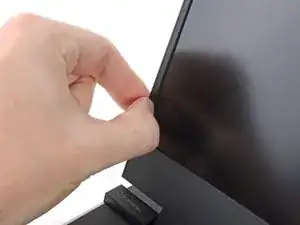


















Step 1 is not really necessary, it is up to you. The keyboard, trackpad, etc, can be hot-swapped, meaning you can remove them at any time when the laptop is off OR on. The keyboard and the macropad/numpad/spacers/LED matrixes all lose power anyways when the trackpad is slid out of its resting spot. Turning off the power or doing a restart may help if some software of yours isn't happy with you swapping your keyboard on the fly.
ChazIsBuns -