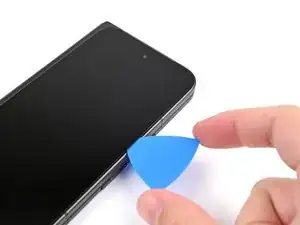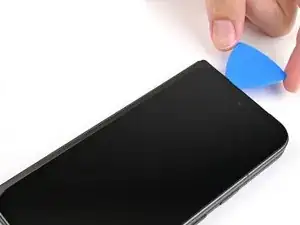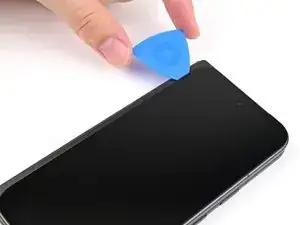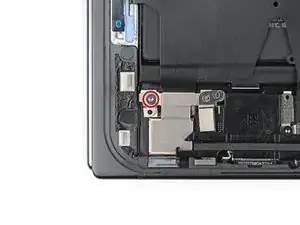Introduction
This repair guide was authored by the iFixit staff and hasn’t been endorsed by Google. Learn more about our repair guides here.
Use this guide to replace the flip battery in your Google Pixel 9 Pro Fold.
Tools
-
-
Apply a suction cup to the screen, as close to the center of the bottom edge as possible.
-
Pull up on the suction cup with strong, steady force to create a gap between the screen and the frame.
-
Insert an opening pick into the gap.
-
-
-
Slide the opening pick around the bottom right corner and up the right edge of the screen to separate the adhesive.
-
-
-
Pull the opening pick out so only the tip is under the screen.
-
Slide the opening pick across the top edge of the screen until you're past the front camera.
-
Push your pick to its original depth before continuing.
-
-
-
Slide the opening pick around the top left corner and stop about two‑thirds down the left edge of the screen.
-
-
-
Pull the opening pick out to a 2 mm depth and rotate the pick around the bottom left corner to separate the remaining adhesive.
-
-
-
Lift the right edge of the screen and swing it over the left edge of the phone, like opening a book.
-
Prop up the screen with your suction handle or a clean, sturdy object.
-
-
-
Use a Torx Plus 3IP driver to remove the 2.2 mm‑long screw securing the display cable bracket.
-
-
-
Use a spudger, or your fingers, to lift the display cable bracket enough to access the press connector underneath.
-
-
-
Use tweezers, or your fingers, to move the battery bracket out of the way of the battery press connector.
-
-
-
Use tweezers, or your fingers, to remove the rubber block covering a screw on the top board.
-
-
-
Use a Torx Plus 3IP driver to remove the two 2.2 mm‑long screws securing the top interconnect cable bracket.
-
-
-
Insert the point of a spudger under the top right corner of the top interconnect cable press connector, near the golden marker.
-
Pry up and disconnect the top interconnect cable press connector.
-
-
-
Use a Torx Plus 3IP driver to remove the two 2.2 mm‑long screws securing the bottom interconnect cable bracket.
-
-
-
Use tweezers, or your fingers, to remove the bottom interconnect cable bracket from the lower board.
-
-
-
Insert a spudger under the right edge of the bottom interconnect cable press connector.
-
Pry up and disconnect the bottom interconnect cable.
-
-
-
Insert a SIM eject tool, bit, or straightened paper clip into the SIM card tray hole and press firmly to eject it.
-
Remove the SIM card tray.
-
-
-
Slide the flat end of a spudger under the flip battery cable to separate the adhesive.
-
Use tweezers, or your fingers, to lift the flip battery cable connector and fully separate it from the frame.
-
-
-
Unfold your phone and flip it so the inner screen is facing upward.
-
Use a hair dryer, or a heat gun, to heat the section of inner screen behind the flip battery (the side with the SIM card cutout) until it's barely too hot to touch.
-
-
-
Fold your phone and turn it so the flip battery is facing up.
-
Pull up on alternating sides of the pull tab to slice through the adhesive on the upper half of the flip battery, stopping once you get to the top edge.
-
-
-
Lift the bottom edge of the phone to let the isopropyl alcohol flow under the battery.
-
Wait one minute for the alcohol to soften the adhesive.
-
-
-
Apply a suction handle to the center of the flip battery.
-
While securing the phone with one hand, pull up on the suction cup with strong, steady force to separate the flip battery from the frame.
-
Remove the flip battery.
-
For optimal performance, calibrate your newly installed battery after completing this guide.
Take your e-waste to an R2 or e-Stewards certified recycler.
Compare your new replacement part to the original part—you may need to transfer remaining components or remove adhesive backings from the new part before you install it.
To reassemble your device, follow these instructions in reverse order.
Repair didn’t go as planned? Try some basic troubleshooting, or ask our Google Pixel 9 Pro Fold Answers Community for help.