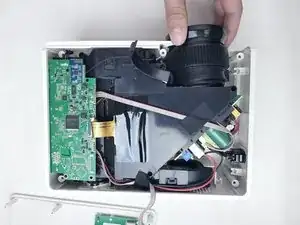Introduction
Use this guide to replace the lens in a DR.J Professional HI-04 if the device is displaying a blurry or distorted image.
The lens is what allows the device to project an image. A faulty lens can cause the image to look distorted or blurry. This can be caused by the lens being scratched or broken.
Before using this guide, be sure to review the troubleshooting page. Sometimes the image may be blurry or distorted due to the keystone needing to be adjusted, which would not require replacing the lens.
Tools
-
-
Flip the projector so that the bottom is facing up.
-
Remove eight 10.0 mm screws from the back case with a Phillips #0 screwdriver.
-
Remove two 20.0 mm screws with a Phillips #0 screwdriver.
-
To reassemble your device, follow these instructions in reverse order.
One comment
how to replace lcd