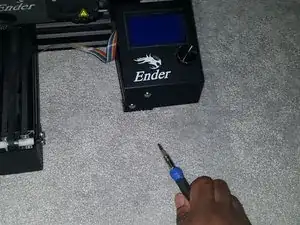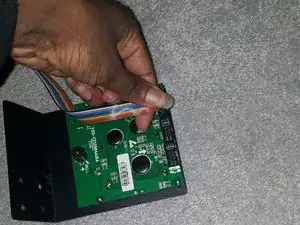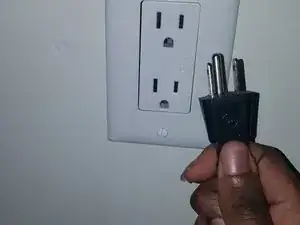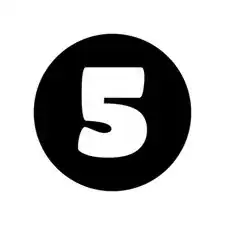Introduction
Encountering issues with the display on your Ender 3 Pro 3D printer, such as a non-responsive or malfunctioning screen? This simple guide is crafted to assist you in efficiently replacing the screen of your Ender 3 Pro.
Tools
Parts
-
-
Plug in the printer and power it on. Test the new screen to make sure it's functioning correctly.
-
Conclusion
Enjoy your new screen!