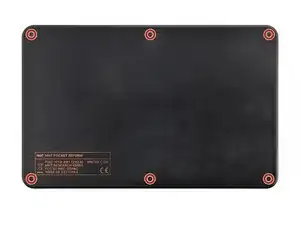Introduction
Tools
-
-
If you've installed an operating system, follow the appropriate steps to safely shut down the laptop.
-
If you've not yet installed an operating system, or the laptop is not responsive, you can shut it down with these steps:
-
Turn on the OLED screen by pressing the Hyper key (diagonal arrow) and Enter at the same time.
-
Use the arrow keys to select Power Off on the OLED screen.
-
Press Enter to shut down the laptop.
-
Disconnect all cables from the laptop.
-
-
-
Use a small tool, like a SIM eject tool or a bent paperclip, to turn off the standby power switch by sliding the switch away from the headset jack.
-
-
-
Place the laptop on your work surface so the bottom cover, with the regulatory info box, is facing up.
-
Use a Phillips screwdriver to remove the six 4.8 mm‑long screws securing the bottom cover.
-
-
-
Apply a suction handle to the bottom cover.
-
Use the suction handle to lift the bottom cover off of the laptop.
-
-
-
Use a pair of tweezers or your fingers to disconnect the batteries' sliding connectors from the charger board.
-
To reassemble your device, follow these instructions in reverse order.