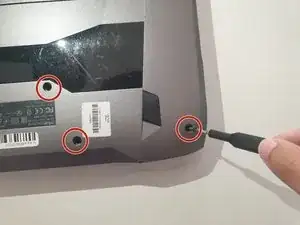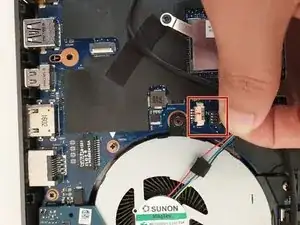Introduction
Use this guide if you need to replace the motherboard in your Asus ROG G752V.
The motherboard acts as a single platform to connect all of the parts of a computer together. It serves as the computer's nervous system.
Reasons to replace your motherboard:
- Physical damage to the board
- If peripherals work intermittently, try using different peripherals in different ports to see if it is a bad port, bad peripheral, or bad motherboard
- Computer does not post (No bios on startup)
- Upgrades
Before beginning, make sure to power off your computer. Disconnect it from any external power source. Remove dust build-up with a dust blower.
Tools
Parts
-
-
Using the Phillips #0 screwdriver, unscrew all twelve 5.2 mm screws on the back of the laptop.
-
-
-
Remove the hinge on the back of the laptop cover using the iFixit Opening Tool. The piece should pop off.
-
-
-
Once the cables are detached, lift the keyboard about 2 inches up and remove it from the rest of the body.
-
-
-
Disconnect the battery cable from its motherboard socket by gently pulling it towards the left of the socket.
-
-
-
Remove two 5.8 mm screws holding the screen and the laptop located at the hinge.
-
Remove the screen.
-
-
-
Unscrew and remove the three 5.8mm screws on the small circuit board to the right of the right side fan with a Phillips #00 screwdriver.
-
Lift up the small circuit board covering the fan and put it aside.
-
-
-
Using a Phillips #00 screwdriver, remove the three 5.2 mm screws that connect the fan to the motherboard.
-
-
-
Using a Phillips #00 screwdriver, remove the two 5.8mm screws that connect the left fan to the motherboard.
-
-
-
Using an ESD safe tool, first unlatch the ZIF connector clasp and then pull the cord disconnecting the SD card reader.
-
To reassemble your device, follow these instructions in reverse order.
One comment
This guide is full of mistakes, please redo it !!! not good at all.
The wifi card can stay on the mobo, and there is not always teh same screw size... Some screws can stay on the board or the place shown does not exists.... show the routing of the cables also, behind the screen....