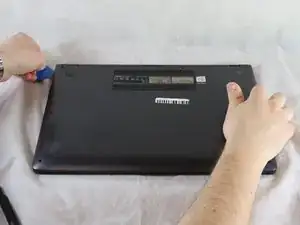Introduction
This guide will show you how to replace the speakers of ASUS Q525U (model BI7T9). The speakers are responsible for playing audio when external speakers are not present. Damaged speakers may cause distorted audio, static, or a lack of sound from your laptop.
Before beginning this repair, ensure that your audio drivers are up to date and update them if necessary. If this does not resolve the issue, try uninstalling and then reinstalling the drivers.
If you have determined that your speakers need to be replaced, be sure that your laptop is turned off and disconnected from the charger. Wear cut-resistant ESD gloves or ground yourself to avoid damaging the internal components.
Tools
-
-
Carefully remove the two longer 9.5 mm screws on the corners with a Phillips #1 screwdriver.
-
Remove the eight 7.5 mm Phillips #1 screws on the back of the device.
-
-
-
Once the cover has been separated from the device, carefully lift the back cover off the device (begin by lifting from the front of the cover first).
-
-
-
Use a Phillips #1 screwdriver to remove the four 2.6 mm screws that hold the speakers in place.
-
-
-
To disconnect the speaker cable, try pushing on alternating sides of the connector, like small sliding connectors.
-
If that doesn't work, use a pair of tweezers to firmly grip the sides of the connector and pull straight away from the socket. Hold the tweezers closer to the connector to get a better grip.
-
To reassemble your device, follow these instructions in reverse order. Take your e-waste to an R2 or e-Stewards certified recycler.