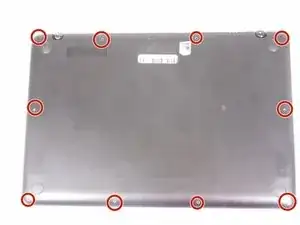Introduction
This guide is for the Asus Q524U (Asus Q524UQ). It aims to help those seeking to remove the fan. The fan is what cools the motherboard and prevents specific parts from overheating. Here is a link to our troubleshooting page regarding the Asus Q524U.
Tools
Conclusion
To reassemble your device, follow these instructions in reverse order.