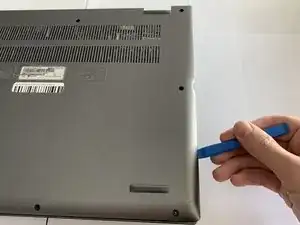Introduction
This is a guide on how to perform a touchpad replacement on an Acer Spin 5 SP515-51GN-807G laptop. The touchpad is a very important part of the device since it is the main peripheral the user uses to interact with when it is in laptop mode. If the touchpad doesn’t work properly, it is still possible to use the device since it can also be used as a tablet, but for users who prefer a traditional laptop interface, then it is best to make sure the touchpad works perfectly.
Tools
-
-
Grip the battery cable on both sides with your fingertips and gently pull it away from the port.
-
-
-
Remove the two 3.5 mm screws that secure the battery using a Phillips #00 screwdriver (PH00 bit).
-
-
-
Carefully place your fingers under the plastic lip where the screws were removed.
-
Lift upwards to remove the battery.
-
-
-
Unplug the 2 ribbon cables connecting the trackpad to the motherboard by flipping up the locking tabs of the ZIF connectors and pulling out the cables.
-
-
-
Remove the three 2.2 mm screws holding the trackpad in place with a Phillips #00 screwdriver.
-
To reassemble your device, follow these instructions in reverse order.