Introduction
Is your battery is dead or weak, preventing it from powering your device? If so, here is a guide to fix the problem by removing and replacing your battery.
Tools
-
-
Make sure the device is turned off and disconnected from any power source.
-
To disconnect the tablet from the keyboard attachment, open the laptop and lift the tablet component up from the keyboard dock.
-
-
-
Starting from the corner of the tablet, use a jimmy to create a gap between the screen and the back covering.
-
Insert a metal spudger in the gap that you created with the Jimmy.
-
Slowly maneuver the metal spudger along the perimeter of the tablet to pry the screen and back covering apart.
-
Separate the back covering from the screen.
-
-
-
Using the Phillips #00 screwdriver, unscrew the two 2mm screws at the bottom of the tablet and open the ZIF latch.
-
Gently remove the gold ribbon cable covering the battery and set it aside.
-
-
-
Using the Phillips #00 screwdriver, unscrew the two 2mm screws at the top right of the battery.
-
-
-
Peel the three shiny black stickers from the battery (top left, bottom right, and bottom left), but keep them attached to the motherboard.
-
-
-
Use the spudger to separate the battery from glue that holds the battery to the screen. Carefully pry the battery from the tablet.
-
To reassemble your device, follow these instructions in reverse order.
One comment
Where can I find the battery for this?








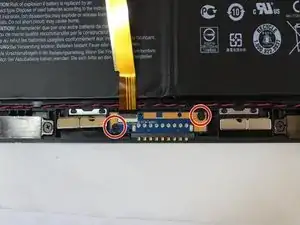










Nice guide, but warning!
If doing step 5, be very carefull. Guide says "unscrew the two 2mm screws at the top right of the battery", but not explains, what you are doing. So here is explanation: doing so you release the metal bridge, which is fixing the battery connector. After you unscrew the second screw, the bridge is not fixed in any way, and can sudenly fall on the circuit board.
I suggest to hold on this part and remove it carefully, because battery connector is still connected, so all components are powered. The metal part can cause a short circuit and demage motherboard. This is exactly what happened to me. Unfortunately, the manufacturer has not published service manual with a schematic and layout, so the only (really expensive) solution is to replace the motherboard. So watch out!!
Anthony -