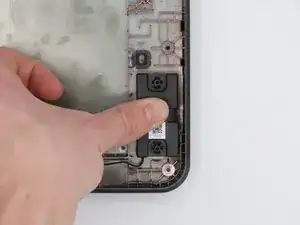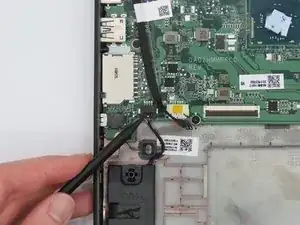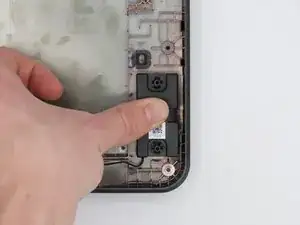Introduction
If the speakers in your Acer Chromebook (model C731-C8VE) are sounding muddy, damaged, or just need an upgrade, this guide will help you replace the speaker assembly.
The speakers in this laptop use auxiliary power through the motherboard, and are attached with adhesive to the base of the laptop. A set of broken speakers in the laptop will result in sound that is muddy, distorted, or just plain no sound at all.
Before beginning this guide, you need to make sure that the power on your laptop is completely turned off since we will be removing the battery for this replacement.
Tools
-
-
Use a JIS #00 screwdriver to remove the 11 screws on the underside of the laptop.
-
These 2 mm screws have washers and will be located on the left and right of the device.
-
The 2 mm screws marked orange do not have washers attached and must be placed in these specific areas.
-
-
-
Use the iFixit opening tool to remove the keyboard from the device by prying it loose from the base.
-
-
-
Detach the wires connecting the keyboard and the touchpad to the motherboard by lifting the black connectors up.
-
-
-
Use the JIS #00 screwdriver to take out the 1mm screw that connects the battery to the base.
-
Detach the battery from the motherboard by lifting it up gently to avoid any damage to the motherboard.
-
To reassemble your device, follow these instructions in reverse order.